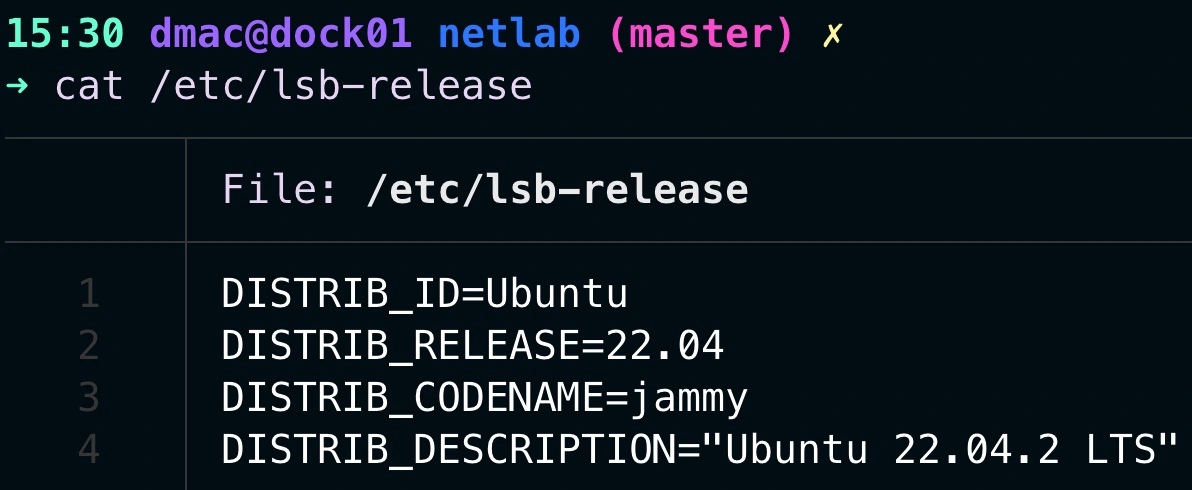IPv6 Issues with Python Package Managers
TLDR
Installing a Python package was an extremely slow and painful process. I tried using Poetry at first and later switched to PIP. The problem was not related to the tooling as I initially thought. The workaround for this issue was to disable IPv6 only on the interface I was using to route traffic to the internet. I still let IPv6 be enabled on all other interfaces.
IMPORTANT: Only attempt this if you are not using any IPv6 service on the interface. Otherwise, IPv6 connectivity will break.
Problem
For a while, I’ve had some issues while installing python packages on my lab server. Installing even 2 or 3 python packages would take at least 3+ minutes.
This seems to be a common problem for many users. Examples on Github Issues
I was initially using Poetry and later switched to PIP. Although it got slightly better with PIP, the time required to install a package was still ridiculous.
In the next video, I’m trying to install the pre-commit package (in the top tab) and I’m measuring how long it takes by prefacing the install with the time command. At the very end of the video, you will see it took 1 min and 02 seconds to only install one package.
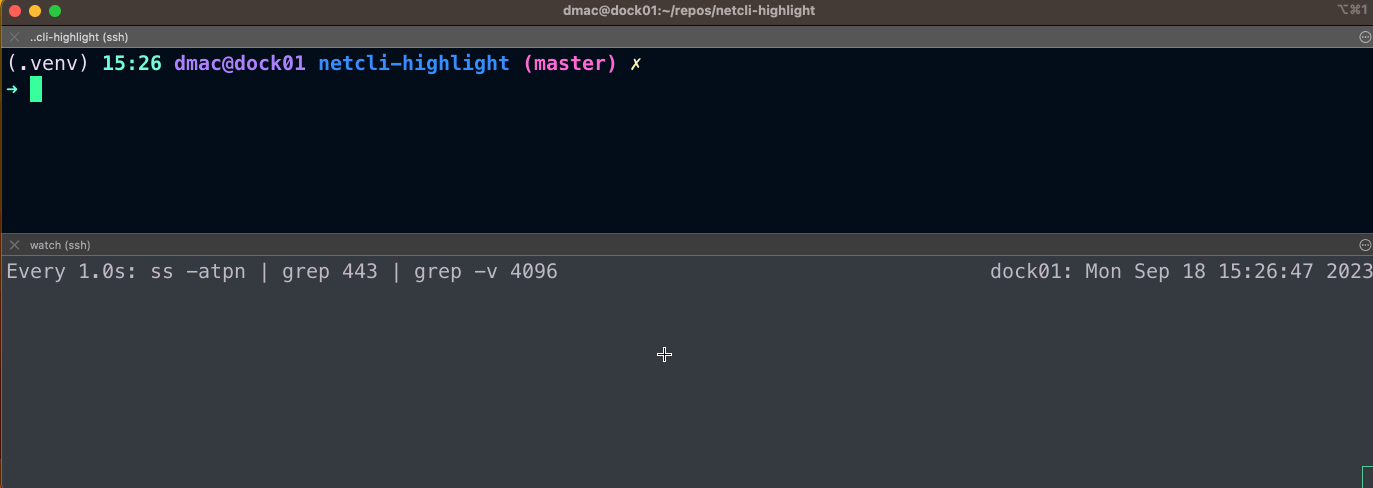 Figure 1 - Poetry: Took 61 seconds to install the pre-commit package
Figure 1 - Poetry: Took 61 seconds to install the pre-commit package
PyPi IP Ranges
On the bottom tab of the Figure 1 above, you can see that my server was first initiating an IPv6 connection to PiPy (Which uses Fastly to cache this response) to try and get the package. Then after a minute, it would switch to use IPv4 which would work almost instantaneously.
The 2 Fastly’s IP ranges used as destination IPs to initiate a connection are:
IPv6: 2a04:4e42:400::233:443IPv4: 151.101.64.223:443
As you can see, as of 18/09/23 those 2 are Fastly’s owned IP Ranges
You can try to replicate this by using the following command on macOS:
1
2
brew install ripgrep jq
curl -k https://api.fastly.com/public-ip-list | jq | rg --passthru '151.101|2a04:4e42'
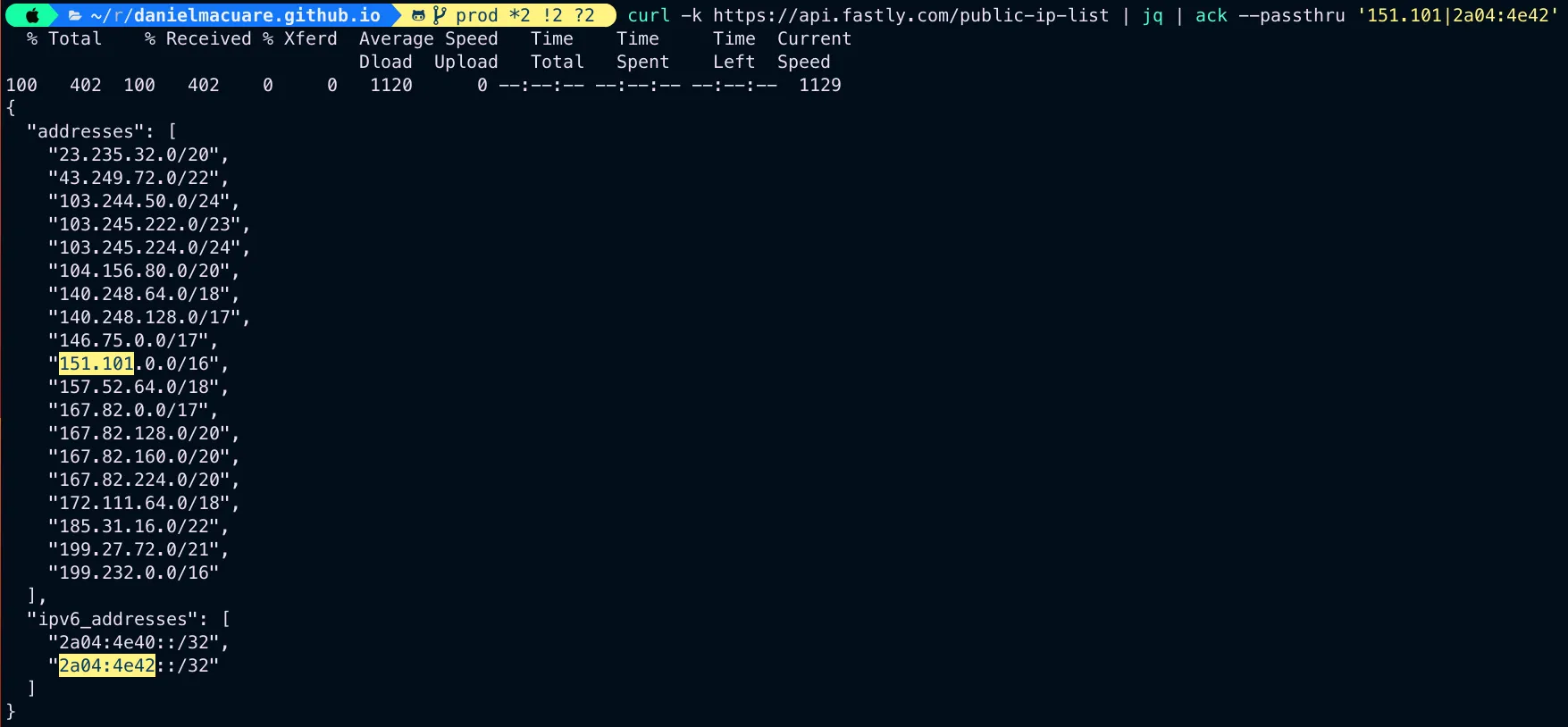 Figure 2 - Fastly’s Owned IP Ranges
Figure 2 - Fastly’s Owned IP Ranges
As you can see in Figure 2, the 2 IPs are owned by Fastly.
Root Cause
By default, most of the newer Linux OS distros come with IPv6 enabled by default. This means that in some cases when using PIP, Poetry, or some other tools, they will attempt to initiate connections via IPv6 first and then will switch IPv4 (Theoretically, after a small delay). This is due to an algorithm called Happy Eyeballs, but we will look into that in a sec.
In some cases, the IPv6 connections will timeout, as even Link-local IPv6 addresses will be preferred over IPv4 Private (but Natted) addresses to reach addresses on the internet.
This is particularly painful when dealing with package managers as they will recursively try to download all the dependencies and sub-dependencies of a package. The problem with this approach is that if you are not using IPv6, the IPv6 connection will timeout at every step and that will considerably slow down the process to download the package via the IPv4 connection. I eventually was able to download the packages but it took way more time than necessary.
In my case, I was not actively using IPv6 on my ens18 interface but my system was trying to create IPv6 connections (which would timeout) to PyPi before attempting to use IPv4. You can see this behavior on Figure 1.
Happy Eyeballs
To efficiently manage both connections (IPv4 and IPv6), an algorithm called "Happy Eyeballs 2" has been defined in RFC 8305 which deprecated the original RFC 6555. The idea is that the server will initiate a connection, usually via IPv6 first, and then after a small delay (typically between 150 - 250 ms. 250 ms is recommended in the RFC), it should then attempt a 2nd connection via IPv4.
Quotes from the RFC:
- In order to avoid unreasonable network load, connection attempts SHOULD NOT be made simultaneously. Instead, one connection attempt to a single address is started first.
- Starting a new connection attempt does not affect previous attempts, as multiple connection attempts may occur in parallel.
- Once one of the connection attempts succeeds (generally when the TCP handshake completes), all other connection attempts that have not yet succeeded SHOULD be canceled. Any address that was not yet attempted as a connection SHOULD be ignored. At that time, the asynchronous DNS query MAY be canceled as new addresses will not be used for this connection. However, the DNS client resolver SHOULD still process DNS replies from the network for a short period of time (recommended to be 1 second), as they will populate the DNS cache and can be used for subsequent connections.
That is the theory at least. In practice, I couldn’t find much information on how Ubuntu 22.04 implements this technique but we can see in the video on Figure 1 that for every python package and every one of its dependencies, an initial connection via IPv6 was attempted and only after timing out, it would then fall back to IPv4.
For this post, I’m going to use Ubuntu 22.04 to explain how to check if this is your problem and then to offer a workaround. Below, you can see info on my distro:
How to check if IPv6 is enabled in your system
Use the command below to check if IPv6 is enabled. If the output returns:
1
sysctl -a 2>/dev/null | grep disable_ipv6
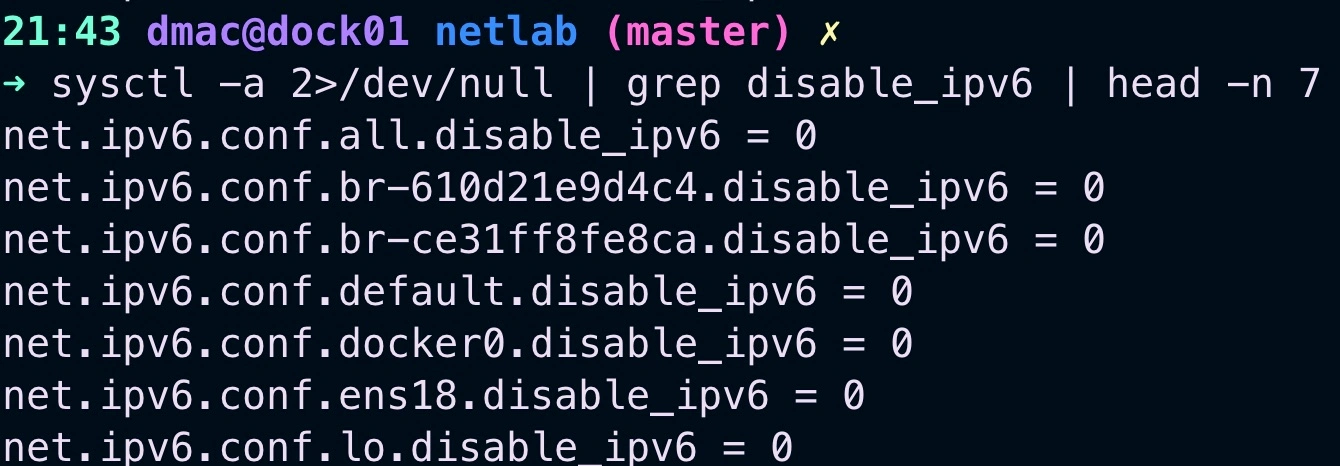 Figure 4 - IPv6 Enabled (0) on all the interfaces
Figure 4 - IPv6 Enabled (0) on all the interfaces
- 0 - Means that IPv6 is Enabled
- 1 - Means that IPv6 is Disabled
Bonus Point (Create an alias for it)
Since I’m really bad at remembering these kinds of useful commands, I had to create an alias for it.
Note: ZSH By default uses the ~/.aliases file to source your custom aliases every time you open a new shell.
1
2
3
4
echo "alias ipv6-status='sysctl -a 2>/dev/null | grep disable_ipv6'" >> ~/.aliases
cat ~/.aliases
source ~/.aliases
alias | grep ipv6
If you use bash you might want to add your aliases to ~/.bashrc or ~/.bash_aliases instead.
Workaround
To workaround this issue I simply disabled IPv6 (only) on the interface I used to reach the PyPI (Python Package Index) repos that PIP and Poetry use to fetch python packages.
IMPORTANT: Only attempt this if you are not using any IPv6 service on the interface. Otherwise, IPv6 connectivity will break.
Temporarily Disable IPv6 (Only on the interface used to get to PyPI)
1
2
3
4
5
ip route # With this command you will identify what is the exit interface you use to get to the internet (Or to a Local repository if that's your case)
ipv6-status # Alias defined to get the status of all your ipv6 interfaces
sudo sysctl -w net.ipv6.conf.ens18.disable_ipv6=1 # Disable IPv6 on the ens18 interface as it is used to route traffic to the internet and fetch packages from PyPI
Test if that fixed your problem by installing some python packages
Examples:
1
2
poetry add rich nornir nornir_napalm
pip install rich nornir nornir_napalm
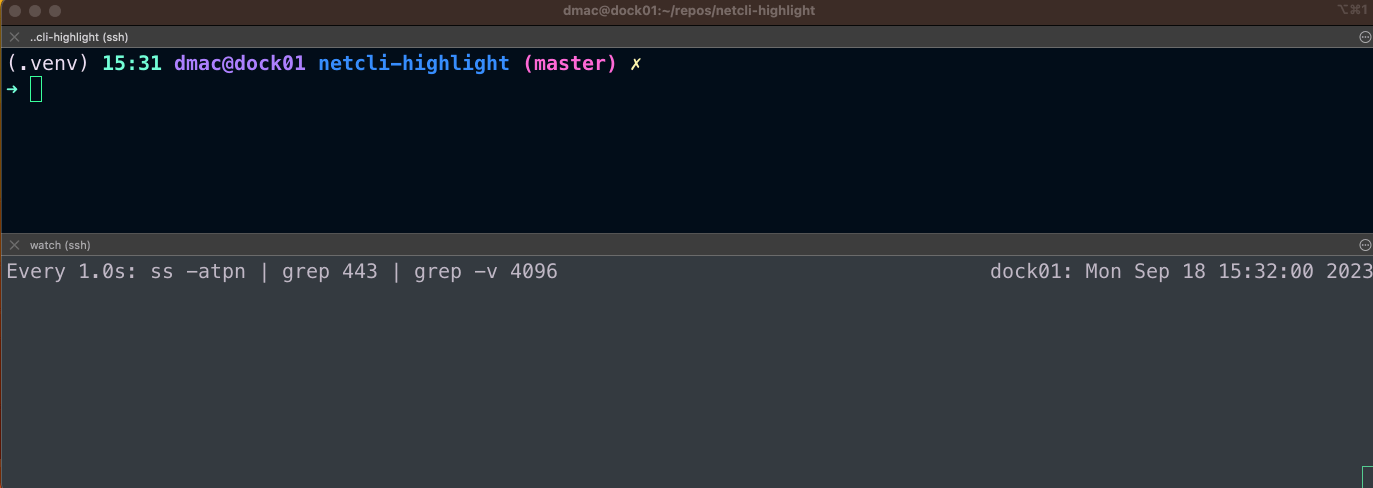 Figure 5 - Poetry: After disabling IPv6 on ens18
Figure 5 - Poetry: After disabling IPv6 on ens18
On the video above, you can see that after disabling IPv6 on the interface ens18, the time it took to install the pre-commit package decreased from 61 seconds to ONLY 1 Second! :)
If that has worked for you, congratulations!!
Optionally: You can permanently change how your system interacts with IPv6 addresses in 2 ways:
Option 1: Adjust your system to use IPv4 over IPv6 (Globally Applied)
IMPORTANT: I did not try this solution as it affects your global settings but it might be another way to solve this problem.
Source to the original article in Stackoverflow
Open the following file to set how your system deals with IPv6 connections:
sudo vim /etc/gai.confAdd the following lines to the file. It is important to note the increase of
precedence ::ffff:0:0/96from10 by default—>100. This will make IPv4 source IPs to be preferred over IPv6 sources addresses:
1
2
3
4
5
precedence ::ffff:0:0/96 100
precedence ::1/128 50
precedence ::/0 40
precedence 2002::/16 30
precedence ::/96 20
::ffff:0:0/96 is an IPv4-mapped IPV6 address. This is a way used to represent IPv4 addresses over an IPv6 format. ::ffff:<IPv4_address> on which the first 96 bits will be 00…FFFF and the last 32 bits will be used to represent an IPv4 address.
This way of representing an IPv4 address in an IPv6 style was defined in RFC 4291
The way this works is that your system will prefer to initially use a source IPv4 address over an IPv6 address to reach your destination.
For more information on how this works you can check RFC 6724 which obsoletes RFC 3484.
Option 2: Permanently Disable IPv6 via Sysctl (Per interface if necessary)
1 - vim /etc/sysctl.conf
1
net.ipv6.conf.ens18.disable_ipv6=1 # Make sure you modify the name of the interface (ens18 in my case)
2 - Apply the changes by issuing the following command in your shell: sysctl -p
3 - Make sure that the intended interface has been disabled (After setting it to 1). Use any of the 2 alternatives next but don’t forget to modify the name of the interface (if necessary):
1
2
ipv6-status | grep ens18
cat /proc/sys/net/ipv6/conf/ens18/disable_ipv6
4 - Reboot the system if possible to test
1
2
shutdown -r 02:00 # Schedules a reboot at 2:00 AM
shutdown -c # (Optional) to cancel the scheduled shutdown
If you have faced this issue, I would love to hear how you solved it